SwiftUI
SwiftUI has taken the iOS development community by storm, offering a powerful and intuitive way to build user interfaces. If you’re a developer looking to enhance your app’s functionality, mastering SwiftUI is essential. One feature that many users find particularly useful is the ability to select multiple photos. Whether it’s for sharing memories or creating stunning galleries, giving users this option can significantly boost their experience.
Selecting multiple photos might sound simple, but doing it seamlessly within your app requires some finesse with SwiftUI. In this guide, we’ll dive deep into how you can implement this feature effortlessly while ensuring an engaging user experience. Ready to unlock the potential of SwiftUI in your next project? Let’s get started!
The Importance of Selecting Multiple Photos
Selecting multiple photos is a fundamental feature in many applications today. Users often want to share memories, organize their gallery, or create albums without tedious repetition.
This capability enhances user experience significantly. It allows for efficient batch processing of images—whether uploading, sharing, or deleting. No one enjoys clicking through individual files repeatedly.
Moreover, the importance of this feature extends beyond convenience. It encourages creativity and spontaneity when users can select and arrange their favorite pictures quickly. This function becomes essential in social media apps where visual storytelling thrives.
In professional settings like photo editing or management tools, selecting multiple photos streamlines workflows. Time-saving features improve productivity while keeping users engaged with an intuitive interface.
Empowering users to handle multiple selections fosters satisfaction and increases app usability across various platforms.
Step-by-Step Guide to Selecting Multiple Photos in SwiftUI
To select multiple photos in SwiftUI, start by importing the necessary frameworks. Begin with `PhotosUI`, which provides tools for photo selection.
Next, create a state variable to hold your selected images. This allows you to manage user selections effectively.
Implement the `PHPickerViewController`. This controller offers users an intuitive way to browse and select photos from their library. Set it up within a button action, ensuring it presents when tapped.
Incorporate delegate methods to handle user selections. Once a user picks photos, update your state variable accordingly. Use binding properties to reflect these changes in your UI seamlessly.
Build a grid or list layout to display the selected images dynamically. Utilize built-in SwiftUI views like `LazyVGrid` for efficient rendering of multiple items at once, enhancing both performance and UX.
Tips and Tricks for Efficient Selection
When it comes to selecting multiple photos in SwiftUI, efficiency is key. First, consider implementing a grid layout. This not only optimizes space but also enhances user experience by allowing users to see more options at once.
Utilize gestures like tap and hold for quick selections. A long press can enable multi-selection mode, making the process seamless and intuitive for your users.
Adding visual feedback is essential too. Highlight selected images with subtle changes in opacity or borders to give clear cues about what’s been chosen.
Don’t forget to provide an easy way to deselect photos as well. Users appreciate flexibility; a simple tap on a selected image should remove it from their selection effortlessly.
Consider integrating keyboard shortcuts if your app supports macOS or iPadOS devices, enhancing speed for power users who prefer using physical keyboards.
Troubleshooting Common Issues
When working with SwiftUI to select multiple photos, you may encounter a few common issues. One frequent problem is the inability to access the photo library due to missing permissions. Ensure that your app’s Info.plist includes the correct keys for accessing photos.
Another issue developers face is unresponsive UI elements during selection. This often happens when binding states are not managed properly. Double-check your state variables and their bindings so they update seamlessly as users make selections.
Additionally, if images fail to display after selection, verify that your data model correctly handles image references. Sometimes, memory management can also lead to crashes or poor performance; consider optimizing image loading by using thumbnail previews instead of full-resolution images initially.
Testing on various devices can reveal discrepancies in behavior too—always aim for comprehensive device testing before deployment.
Other Ways to Manage Photos in SwiftUI
Managing photos in SwiftUI goes beyond just selecting multiple images. You can enhance the user experience with various features.
Consider implementing a photo grid layout. This allows users to view and interact with their images seamlessly. A well-structured grid can make navigating through large libraries more intuitive.
Another approach is integrating image editing tools directly into your app. Users appreciate having options like cropping, filters, or adjustments without leaving your interface.
Don’t overlook the power of cloud integration for backup and sharing capabilities. Offering options such as iCloud synchronization ensures that users’ photos are secure and accessible from different devices.
Think about adding tagging or categorization features. This helps users organize their collections effectively, making it easier to find specific images later on.
SwiftUI Select Multiple Photos: A Comprehensive Guide for Developers
Selecting multiple photos in SwiftUI opens up a world of possibilities for developers. This feature enhances user experience and makes your app more interactive.
To implement this, start by leveraging the `PHPickerViewController`. This component provides a smooth interface for users to select from their photo library effortlessly. Its native support ensures a consistent look across different iOS versions.
Utilize bindings to manage state effectively as users make selections. Consider using an array to store selected image identifiers, making it easier to handle the images later on.
Don’t overlook accessibility features either. Including voiceover cues or haptic feedback can significantly enhance usability for all users.
With these strategies, you’ll be well-equipped to create an engaging photo selection experience in your app, allowing users to choose multiple photos without hassle. The power of SwiftUI lies in its flexibility and ease of use, which are crucial when managing media content.
Enhance Your App: SwiftUI Select Multiple Photos Tutorial
Enhancing your app with the ability to select multiple photos can greatly improve user experience. SwiftUI makes this functionality not only feasible but also straightforward.
Start by incorporating `PHPickerViewController`, which allows users to access their photo library seamlessly. This built-in feature is robust and customizable, ensuring that you can tailor it to fit your app’s needs.
Utilize bindings and state management in SwiftUI for a smooth interaction when selecting photos. By maintaining an array of selected images, users can easily see their choices as they navigate through their gallery.
Consider implementing visual feedback such as checkmarks or highlights on selected images. This small touch adds clarity and encourages engagement, making selection more intuitive.
Remember, testing across devices will ensure the best performance. Getting this right enhances usability significantly while keeping your design clean and elegant.
SwiftUI Select Multiple Photos: Step-by-Step Implementation
To implement multiple photo selection in SwiftUI, start by importing the necessary libraries. You’ll want to use `PhotosUI` for accessing the user’s library and `SwiftUI` for building your interface.
Create a simple view that includes a button to present the image picker. This allows users to open their photo gallery effortlessly. Use `PHPickerViewController`, which provides a modern way to select images.
Incorporate an array to store selected images. As users pick photos, update this array accordingly using bindings. Display the chosen images in a grid layout for easy viewing.
For enhanced user experience, consider adding visual feedback as photos are selected or deselected. Utilizing animations can make selections feel more dynamic and engaging without overwhelming users with too much information at once.
By following these steps, you’ll create a fluid interface for selecting multiple photos within SwiftUI applications seamlessly.
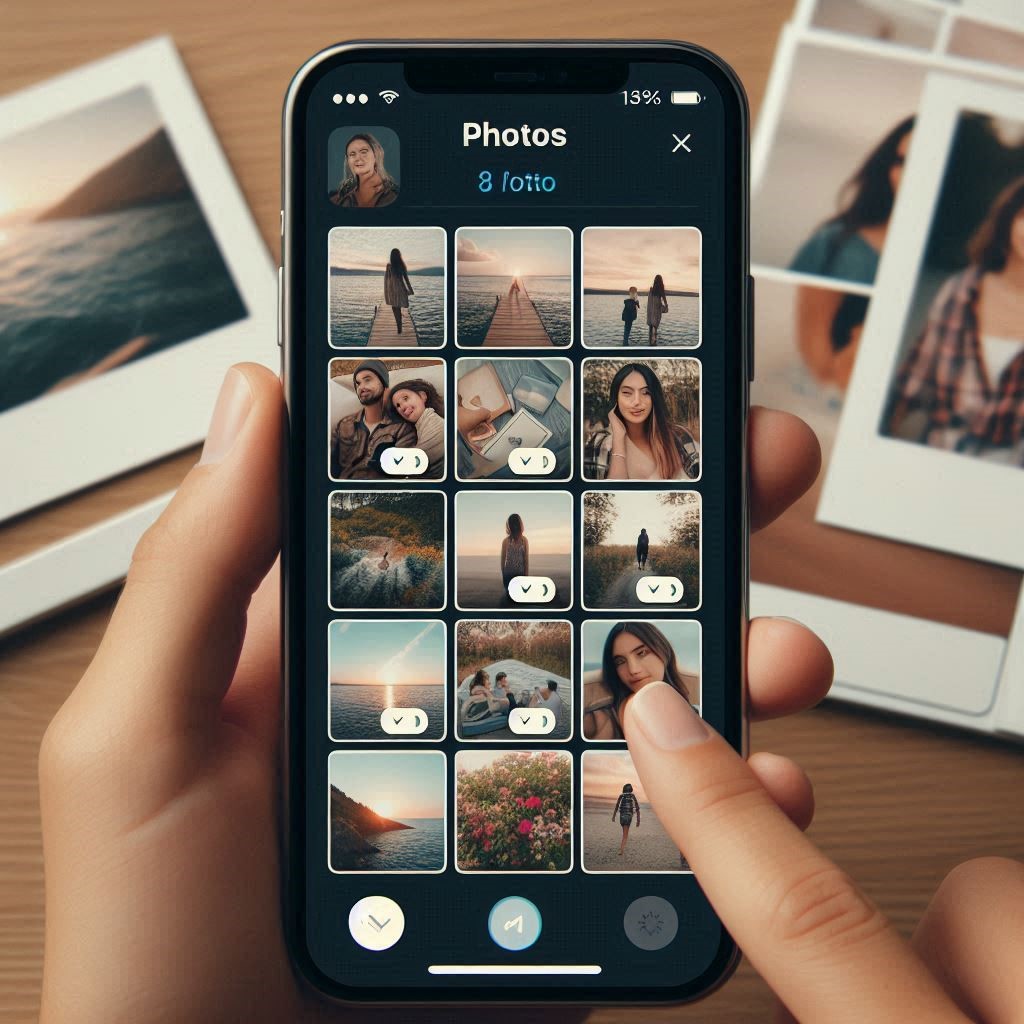
Unlock the Power of SwiftUI: Select Multiple Photos in Your App
Unlocking the power of SwiftUI select multiple photos in your app opens up a realm of possibilities for developers. With its intuitive design and robust functionality, users can effortlessly choose images that matter most to them.
Imagine crafting an engaging photo gallery or a social media application where sharing memories is just a tap away. By mastering the techniques discussed throughout this guide, you’ll create smoother user experiences that resonate with your audience.
SwiftUI not only simplifies the process but also enhances user interactivity and satisfaction. As you implement these strategies, remember to keep testing and iterating on your designs based on user feedback. This approach will ensure that your app remains relevant and enjoyable.
Harness this powerful feature in SwiftUI today, making photo selection seamless for all users while elevating the overall quality of your applications. The potential is limitless when you combine creativity with technical know-how—so start building!



